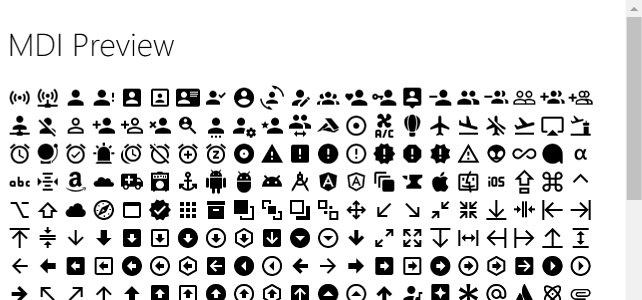The team has been active working on building out scripts to generate helper libraries for various uses of Material Design Icons. This got me to thinking it might be useful to share how easy these scripts can be to write.
Goal: Write a NodeJS script that takes the @mdi/svg package and converts it into a easy to view preview.html.
I picked this since it accesses the meta.json (this contains all the meta information about each icon, like tags, aliases, etc.) and in the end generates a single html file.
Prerequisites
- Empty Folder named "preview"
- NodeJS Installed (for
npm command line)
- Visual Studio Code (or another editor, but my examples will use this)
The NodeJS command line will allow us to pull down some helper scripts and execute our build.js we'll be writing.
NPM Init
The first step will require you to open a command line of your choice (CTRL+tilde in VS Code).
- Run
npm init in your /preview folder
- Press enter a few times to accept all the defaults.
- Run
npm install @mdi/svg @mdi/util
Awesome, you will now see a folder called node_modules this contains a copy of the latest version of the SVG's and the meta.json file.
Note: If you want to see the meta.json open it and then run CTRL+P followed by typing format. This will format the JSON file.
Creating the Build Script
The build.js file is below. We'll break down what each part does and what the @mdi/util provides.
const util = require('@mdi/util');
const fileName = "./preview.html";
const version = util.getVersion();
const meta = util.getMeta(true); // withPaths
const body = meta.map(icon => `
<span onClick="a('${icon.name}')"
title="${icon.name}">
<svg viewBox="0 0 24 24">
<path d="${icon.path}" />
</svg>
</span>
`).join('');
const template = `
<!DOCTYPE html>
<html>
<head>
<meta charset="UTF-8">
<title>Material Design Icons - Preview</title>
<style>
svg { width: 24px; height: 24px }
</style>
<script>
window.a = x => alert(x);
</script>
</head>
<body>
<h1>MDI Preview</h1>
${body}
</body>
</html>
`;
util.write(fileName, template);
console.log(`\u2714 Build ${version}`);
The @mdi/util includes a few helper methods for working with the @mdi/svg package's data with NodeJS.
util.getVersion() Get the semver formatted string major.minor.build of the current @mdi/svg release.util.getMeta(true) Get the meta.json data. Passing true will parse the SVG folder for path data assigning it to .path.util.write(file, data) Write data to a file.util.read(file) Read data from a file.
View the util.js to understand these utilities.
Update package.json
In the package.json a new script needs to be added to handle build.
"scripts": {
"test": "echo \"Error: no test specified\" && exit 1",
"build": "node build.js"
},
To run the build execute npm run build.
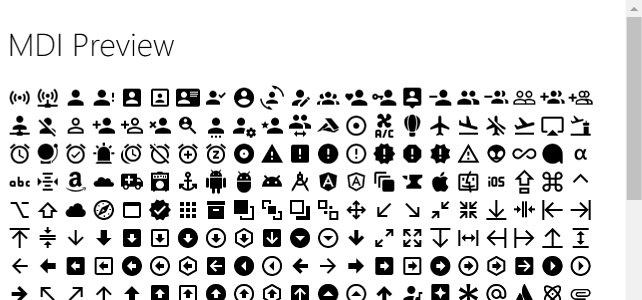
Wrapup
Hopefully you found the above tutorial useful and allows you to create more complex build scripts.